As promised, I am putting together a series of articles around setting up your development environment on Windows Vista. I have been using Visual Studio 2005 and SQL Server 2005 (amongst other development tools) on Windows Vista since November 2006, and I must admit that the experience hasn't been all plain sailing.
However, with the release of service packs for both Visual Studio 2005, and SQL Server 2005 that address some of the problems, the situation now is much better than when I started. There has also been a lot of mis-information disseminated about how Visual Studio 2005 and SQL Server 2005 interact with UAC leading to some confusion about how we should run them.
In Part 1 Installing the toolset I hope to give some guidance around getting your development environment installed and running. In Part 2 To UAC or not To UAC? I'll explain the issues around User Account Control (UAC) in some detail, and hopefully convince you that you don't need to run Visual Studio 2005 as an Administrator all the time. In Part 3 I'll attempt to answer the question Why Move to Vista, and in Part 4 Tidying up I'll discuss what's not supported, give some general tips and tricks for developing on Windows Vista, and link to some further reading that might be useful.
Installing the toolset
As developers we all have various tools and utilities we just can't live without. I am a .Net developer, and as such I wish to limit this discussion to the Visual Studio 2005 and SQL Server 2005 toolset. I will talk about a few of the other tools that I have had dealings with, but it will by no means be a complete list. I encourage anyone who has experience (good or bad) with a particular tool on Windows Vista to leave a comment on this post.
Choose a Vista
The first step when taking the plunge into Windows Vista, is to decide on what version of Vista is appropriate SKU of Windows Vista. The good news is that Visual Studio and SQL Server are supported on all SKU of Vista. There are however some issues when running Visual Studio 2005 on versions of Vista that don't support Active Directory, so my general advice is to choose one of the following versions
Order of Installation
Since I started using Visual Studio 2005, and SQL Server 2005 back in January 2005 (yes that's right almost a year before they RTM'ed), I have installed the toolset many times, and had some success as well as some pain. I have developed the following order of installation based on this experience, and also on my experience since starting using Vista (November 2006).
- Set up IIS 7
- Install SQL Server 2005 Service Pack 2
- Install Visual Studio 2005 Service Pack 1 With Vista Updates
- Install any other tools that you can't live without.
I will go through these step by step.
Set Up IIS7
By default IIS7 is not installed when you first set up Windows Vista, this is part of Microsoft's attempts to reduce the potential attack surface of the base OS, and make it a more secure environment for everyday users. However, if you're intending on doing any ASP.Net development, or want to run SQL Server Reporting Services, you'll need to install it and configure it appropriately.
To Install IIS7, Go to Start->Control Panel->Programs and Features, and select "Turn Windows Features on or off". In the "Windows Features" dialog, select "Internet Information Services", and ensure that you enable the following features as a minimum.
- IIS 6 Management Compatibility
- Without this, you can sometimes get some cryptic errors when performing certain tasks about not having Microsoft Front Page Extensions installed"
- .Net Extensibility
- ASP.Net support.
Figure 1 shows how this might look.
Figure 1
Install SQL Server 2005
Obviously you need to decide on what SKU of SQL Server you want to use. For developers this usually comes down to a choice between SQL Server 2005 Developer Edition and SQL Server 2005 Express Edition. I personally prefer to run SQL Server Developer edition on my primary developer environment because I often use features that are not available in the Express version. This does not mean that you can't install SQL Server Express as well if you need to develop against it, but I would suggest installing the developer edition first. So the sequence would be...
- Install SQL Server 2005 Developer Edition
- Install SQL Server 2005 Service Pack 2 (282.4 MB - 392.4 MB)
- Perform User Provisioning*
- Install SQL Server 2005 Express SP2 (optional)
User Provisioning allows you to add Vista users to the sysadmin fixed server role, make sure you provision the user you develop under.
* Be careful when performing the user provisioning immediately after the Service Pack install. Because the service pack requires you to stop ALL SQL Server Services, and doesn't re-start them before asking you to perform User Provisioning, the user provisioning will fail unless you explicitly go and re-start the SQL Server services. Failing this, you can always run the User Provisioning tool from your SQL Server installation at a later point.
C:\Program Files\Microsoft SQL Server\90\Shared\SqlProv.exe
Install Visual Studio 2005
Again, you'll need to choose which SKU of Visual Studio you wish to run, but once you have made the choice, the installation procedure is as follows.
- Install your flavour of Visual Studio 2005
- Install Visual Studio Team Explorer (if you are intending on connecting to TFS).
- Install Visual Studio 2005 Service Pack 1 (431.7 MB)
- Install Visual Studio 2005 Service Pack 1 Update for Windows Vista (28.9 MB)
If you wish to start writing .Net 3.0 applications, then you'll also need to install the following
- Microsoft Windows SDK for Windows Vista and .Net Framework 3.0 Runtime (1GB)
- Visual Studio 2005 extensions for .Net Framework 3.0 (WCF & WPF), November CTP (3.6 MB)
- Visual Studio 2005 Extensions for .Net Framework 3.0 (Windows Work Flow) (6.5 MB)
NB the extensions for WPF and WCF is a CTP release, and as with most CTP software, there are some problems with it (running either on XP or Vista), and as far as I'm aware, this is the state it is remaining in until Orcas is released (I guess MS need to have something to encourage people to upgrade to Orcas when it comes out).
Install any other Tools you can't live without
At this point, you can then install any other tools/utilities/plug-ins that you normally use. Just check with the manufacturers around each tools compatibility with Vista, I will discuss in a later post some tools that have issues, but my experience on the whole is that most tools work fine on Vista.
Conclusion
This will get you to a point where you are ready to start developing on Vista. Most things should work just as they did on Windows XP, however, keep in mind that these tools were specifically written for Windows XP, and there are still some notable exceptions to this rule which I will cover in my next post.

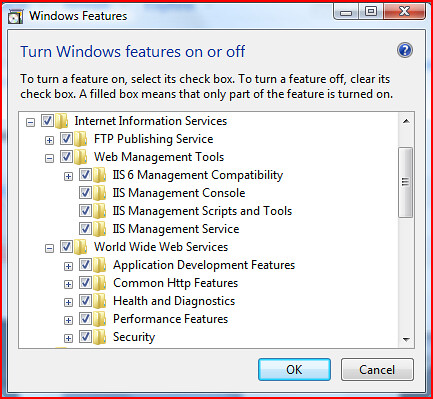




Comprehensive and excellent article. I haven't upgraded yet but one of my clients had and I was having trouble supporting his multitude of Vista problems - I sent him this link, and all solved!
ReplyDeleteThanks!