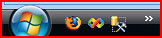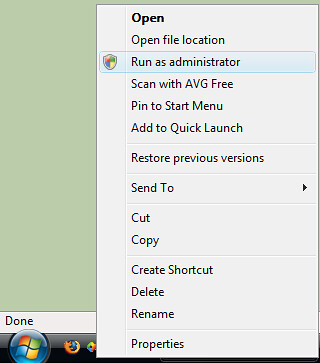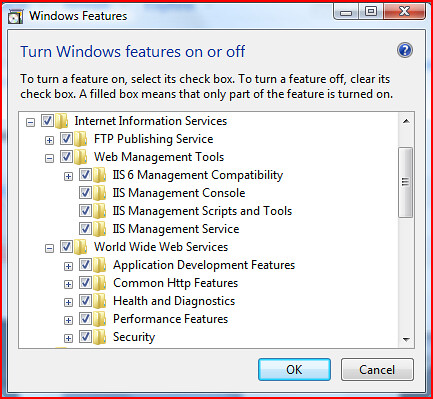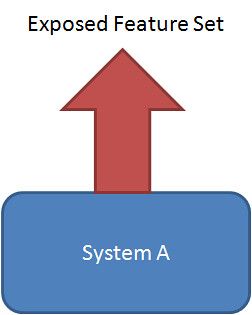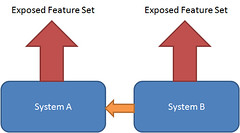To UAC or not to UAC?
 When I presented on this at the Victoria .Net SIG meeting a week ago, I wasn't quite sure of the general understanding amongst the group about User Account Control (UAC), so I asked the question, "Who here knows what UAC is?", and about 5 (out of 50) people put up there hands. I had intended on launching straight into my argument, but with the vast majority of people not knowing what UAC was, I had to explain a bit about UAC first, so I'll do the same here.
When I presented on this at the Victoria .Net SIG meeting a week ago, I wasn't quite sure of the general understanding amongst the group about User Account Control (UAC), so I asked the question, "Who here knows what UAC is?", and about 5 (out of 50) people put up there hands. I had intended on launching straight into my argument, but with the vast majority of people not knowing what UAC was, I had to explain a bit about UAC first, so I'll do the same here.
If you are already familiar with UAC, feel free to skip over this explanation and go on to Developing with UAC.
What is UAC?
You may have seen the very funny Mac Vs PC Advertisement that makes fun of UAC, although it is a bit of an exaggeration. Mal-ware has been a serious problem for Windows (as Apple are not backward in pointing out), and the reasons that mal-ware is such a problem stem from the way in which the vast majority of Windows PCs are used. By default, when you create a new user on a new Windows based machine, they are set up as an Administrator (ie have unfettered access to any part of the system, files, registry, hardware etc...). This means that unlike linux or unix based operating systems, you do not need to log in as a user with higher permissions to install software or make system level changes etc..., which significantly lowered the barrier to the general population being able to use PCs, and is part of the reason for the success of Windows as an OS in the home user market. It has also meant a lower barrier of entry to mal-ware which is why we have such a problem. In a unix or linux environment, if a user accidently runs a virus, or if a piece of mal-ware infiltrates the system through a user application, the most that it can do is infect files that the user has control over, which means that it won't infect any system files because a unix/linux user would never dream of running as an administrator when performing normal tasks
It's not like Windows XP forces you to run as an Administrator, in fact in many corporate environments that have a dedicated IT department controlling their network, users are configured to run as normal users on their own machines.Tasks like installing software and configuring networks and drivers are generally handled by the IT department using various remote administration technologies. This makes for a much more secure corporate environment, and means that users can't install malicious software accidentally.
Ideally everyone should be running as a normal (non-administrative) user when doing normal day to day activities, even if the computer is their own personal home PC. The reason people don't do this is 2 fold. Firstly because it is the default when installing a new operating system, and secondly, a lot of applications have been written for windows that for no good reason require Administrative access to system resources. So UAC is Microsoft's first attempt at fixing this problem.
In Vista by default when you create an Administrative user, Vista will generate 2 separate user tokens, one that has Administrative access to the system, and another that has normal user (restricted) access to the system. When the user is logged into Vista, by default the system uses the token associated with the normal user, but if an application attempts to do something that requires elevated privileges, Windows Vista will warn the user with a dialog asking if they started the program, and if it's OK to use the Administrator token to perform the operation. This means that if malicious software tries to infiltrate the system without being detected by the user, as soon as it attempts to do anything that requires administrative access, it's cover will be blown, and the user alerted to what's going on.
As with many things in Windows, you can actually turn UAC off completely, however, this just puts the user back into the position you were running Windows XP with Administrative privileges. A better approach is if an application requires administrative permissions (and really the only types of applications that should are system utilities that are performing low level administrative style tasks, not your general run of the mill user application), then you should use the "Run As Administrator" option to start the application. This means that you give that application the permission to run using your administrative token, while everything else uses your normal user token, protecting you from malicious software.
Now I'll be the first to admit that UAC isn't perfect, and especially as a developer, I do find myself getting a lot of UAC warnings as I perform certain tasks, but I personally think it's a step in the right direction. I also believe that for most normal users, these UAC warnings will happen so infrequently that they shouldn't be a problem.
Further reading on UAC:
Developing with UAC
Visual Studio 2005
When Vista first came out, and the early adopters in the development community first started using it as their primary development platform, there were many issues. One thing that did happen when you attempted to run Visual Studio as a normal user is that it would display a warning saying "You should run Visual Studio as an Administrator". In fact this was the official line from Microsoft, and as far as I'm aware still is. I also believe that this is WRONG! Service Pack 1 and the Updates for Windows Vista have fixed a lot of problems, and it is now possible to run Visual Studio and perform MOST of the tasks you do as a developer in normal user mode. The majority of things work just as they did on Windows XP. Developing Console Applications, Winform Applications, WPF Applications, and many more types of applications DO NOT require you to be running Visual Studio as an Administrator. However, there are some scenarios where you may still need to run Visual Studio as an Administrative user.
Most of the problems revolve around trying to debug into processes that you don't own. For instance if you are developing an ASP.Net application and you are using IIS7 instead of the the Visual Studio Development Webserver (Cassini), then debugging requires you to attach to the w3wp process. Not surprisingly, this requires you to have Administrative Privileges, and currently there is no way from within Visual Studio to elevate those permissions on the fly, so if you are intending on doing this, you'll need to start Visual Studio as an Administrator. Alternatively, you could use the Visual Studio Web Development Server (Cassini) to host your application while in development. Cassini quite happily allows you to attach and debug into it as it is started by the same user that started Visual Studio. It also has the advantage of allowing the "edit and continue" feature of Visual Studio debugging (something IIS7 or IIS6 can't do), and it is generally a little faster. Cassini will behave identically to IIS7 in the vast majority of scenarios, however there are some deficiencies with Cassini. It can't use the HTTPS protocol, in this case I usually find myself adding a configuration setting to determine if I am in development or production, and switching to use HTTP when in development. It also can't emulate subdomain scenarios properly. So if you need to test Single Sign On scenarios across subdomains, then you will need to use IIS7. There are also some other subtle differences in the way Cassini processes the ASP.net pipeline to the way IIS processes it. I am a firm believer in testing your application as close to your final production environment as is practicable, so I do recommend that final stage development testing is done against IIS, and not cassini, but you should only need to debug using IIS7 if you find a problem that only occurs when running the application under IIS7, and does not exhibit when running under Cassini.
Another thing that I have found to be problematic is installing assemblies into the GAC. Installing assemblies into the GAC is by it's very nature an administrative task, and requires elevated privileges. I have seen many projects that, as part of a post build step automatically deploy the newly created version of a shared assembly to the GAC. Obviously if you are running as a normal user, this post build step will fail, thus causing the build to "fail". Now personally I would question the need to install libraries to the GAC during development, and would encourage development teams to look at ways of privately deploying shared libraries during the development phase instead of deploying to the GAC. Adding a probing element, or a codebase element to the applications configuration file will allow you to share common assemblies amongst applications during development. However, if you insist on installing libraries to the GAC in a post build step, then you will have to run Visual Studio as an Administrator for that project to build.
There are some other minor glitches that are left over as a result of Visual Studio 2005 not quite being vista ready, (see Issues running Visual Studio 2005 on Vista as a normal user). Even running Visual Studio 2005 with elevated permissions there are still some minor problems on vista, (see Issues running Visual Studio 2005 on Vista With Elevated Privileges), but these issues occur infrequently enough, or there are adequate workarounds for them not to be a problem (at least in my experience).
SQL Server 2005
When Vista first hit the streets, SQL Server 2005 Service Pack 1 had already been out for some time, but unfortunately there were still lots of incompatibilities with Windows Vista. Most of us were forced to run SQL Server Management studio as an Administrator to tackle some of these issues. Service Pack 2 fixes a lot of these problems, and certainly after running the user provisioning tool, there is no longer any need to run SQL Server Management Studio as an Administrator anymore. There are still some issues mainly around Microsoft Visual Studio for Applications (VSA) used in SSIS script tasks, but beyond this, there are few significant problems.
See Windows Vista Considerations in the Service Pack 2 Readme document.
Why not just turn UAC Off?
Many developers argue that they are experienced computer users and as such feel somehow immune to mal-ware, and anyway, they run anti-virus software, so they are protected against malicious software attacks. They also argue that they constantly need to perform tasks that require administrative privileges, and therefore feel that turning UAC off all together will save them heaps of time, and put an end to all the UAC warnings.
Although dubious, let's assume for a moment that the first argument holds some water. I hope by now I will have been able to convince you that you don't need to run Visual Studio as an Administrator all that often. I would also argue that the effort of Clicking "Continue" from time to time on UAC dialogs when you do need to perform Administrative tasks is not going to cost you that much time in the grand scheme of things.
Another argument to keep UAC switched on is put very eloquently by Ian Griffiths, in his post UAC: Don't be part of the problem. Ian argues (as I did in my explanation of UAC) that part of the reason people feel they have to run as an administrator on Windows is because there are so many end user applications that require Administrative privileges for no good reason. He then goes on to argue that the reason that so many applications require elevated privileges is that they were written by developers who were running as Administrators on their own machines at the time of development, and were completely unaware that the code they were writing would not run without elevated privileges. he quite rightly says that this sort of behaviour in the linux/unix/OS X development community would be frowned upon, and the resultant applications would just not get used. Please DO NOT turn off UAC before reading Ian's article.
I would also argue that always running Visual Studio as an Administrator is just as bad (at least from the point of view of Ian Grifiths' argument) as turning UAC off altogether, because when you debug your applications, they will always be launched with elevated privileges, and you will never see potential normal user problems.
I come from a position of having developed as a normal user on Windows XP, and it is soooo much easier to develop with UAC on Vista than as a normal user on Windows XP. It is also much more secure. If you were developing as a normal user on Windows XP and needed to run something with elevated privileges, you would have to use the "Run As" command which would require you to type in your administrator password every time. The more times you are forced to type in a password the more chance there is of over the shoulder credentials theft. UAC simply requires you to validate that it was you who invoked the task that required the elevation of privileges.
Tips to help you stay on the wagon
Here are a few tips to help you run on Windows Vista and navigate the potential problems of UAC.
- Add Visual Studio 2005 to the quick launch menu
This not only makes it quick and easy to find, but on the rare occasions when you do need to run Visual Studio as an Administrative user, you can simply right click the icon, and select "Run As Administrator"
- If you find yourself needing to perform lots of administrative tasks, simply run a command prompt with elevated privileges and keep it open as you develop. Anything you run from this command prompt will automatically have administrator privileges, and you won't get asked to confirm the elevation of privileges.
I am sure that there are a lot of people out there developing on Vista who have come up with some really good stratergies for developing on Vista, and I'd love it if you could leave any other tips/suggestions as comments on this post.
Conclusion
If there is one thing I hope you take from this post it's you don't need to turn UAC off to develop on Vista. Also that you don't always need to run Visual Studio 2005 as an Administrator all of the time.
Links